Reviewing for exams is a necessary task. If the method or strategy being used for the task is a "one way street" from teacher to students, it can be very boring and unproductive. Trying to make it engaging and fun for students is not always an easy assignment for any educator. PowerPoint Jeopardy style games are effective, but can be very tedious and time consuming to create (even when using a template). Plus, to today's students, being the digital natives that they are, PowerPoint can appear dull and out-dated.
FlipQuiz is a fairly new web tool that provides teachers a quick and easy way to create game show-style boards for test reviews in the classroom. FlipQuiz has a slicker appearance than PowerPoint that should keep the attention of even your most toughest customer . Because FlipQuiz is web-based, it can be accessed anywhere allowing students to review on their own time frame with any Internet accessible device. Or, switch it around a bit, and have your students create the review quizzes. Put them into groups and assign each group a different unit. Then, each group will prepare a unit specific review game that will be shared for everyone.
Once you set up your account and log in, you may want to first look under the Search and; Discover area of the website at games that have been shared by other users. If you are lucky, you will find one that suits your needs and is ready to use. However, creating your own quiz is so simple. If you already have your questions and answers, all it takes is typing them in. No more need to make hyperlinks and 100 different slides!
Creating Your Own Quiz Boards
Once you set up your account and log in, you may want to first look under the Search and; Discover area of the website at games that have been shared by other users. If you are lucky, you will find one that suits your needs and is ready to use. However, creating your own quiz is so simple. If you already have your questions and answers, all it takes is typing them in. No more need to make hyperlinks and 100 different slides!
Here are links to a few different quizzes. Check them out!
Creating Your Own Quiz Boards
1. Get started by setting up your free account at: http://flipquiz.me/
2. Log-in
3. Click the "New Board" button at the top.
3. This is the screen where you will add a title to your quiz, categories, questions and answers. You can have up to 6 categories per game board. You can include links to videos, webpages, and images as part of your questions and answers.
4. At the bottom of the same screen there is an option for you to upload an image that becomes the cover of your quiz-board (optional).
5. When you are finished, hit the SAVE button.
6. Your quizzes will all be saved under My Boards and listed under the Search and Discover area to be shared with the world!!
7. You can easily find all your quiz-boards by clicking on the My Boards button at the top after you log in to your account.
8. Editing a quiz-board is just as easy. Once you have selected the board from My Boards, just click on the orange Edit Your Entire Board button.
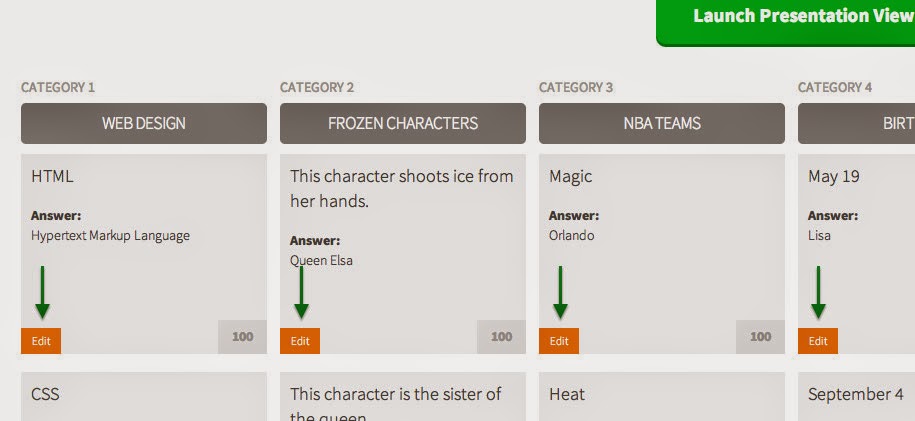 Once the screen (displayed to the right) opens, find the question(s) you need to edit, and then click on that question's orange Edit button.
Once the screen (displayed to the right) opens, find the question(s) you need to edit, and then click on that question's orange Edit button.
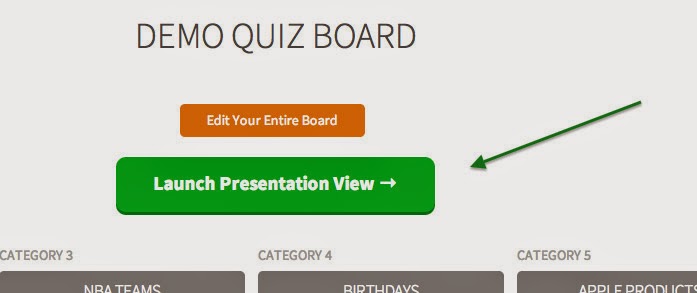
9. To launch your quiz into presentation mode, click on the green Launch Presentation View.
That's it!! Happy reviewing!!
2. Log-in
3. Click the "New Board" button at the top.
3. This is the screen where you will add a title to your quiz, categories, questions and answers. You can have up to 6 categories per game board. You can include links to videos, webpages, and images as part of your questions and answers.
4. At the bottom of the same screen there is an option for you to upload an image that becomes the cover of your quiz-board (optional).
5. When you are finished, hit the SAVE button.
6. Your quizzes will all be saved under My Boards and listed under the Search and Discover area to be shared with the world!!
7. You can easily find all your quiz-boards by clicking on the My Boards button at the top after you log in to your account.
8. Editing a quiz-board is just as easy. Once you have selected the board from My Boards, just click on the orange Edit Your Entire Board button.
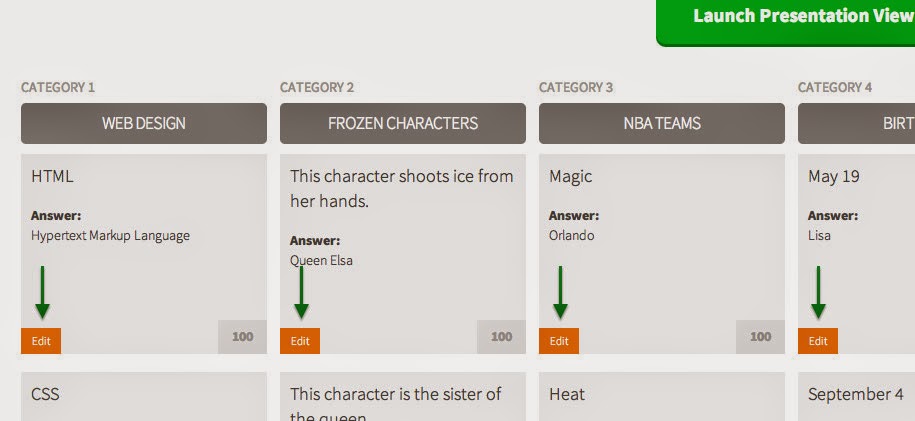 Once the screen (displayed to the right) opens, find the question(s) you need to edit, and then click on that question's orange Edit button.
Once the screen (displayed to the right) opens, find the question(s) you need to edit, and then click on that question's orange Edit button. 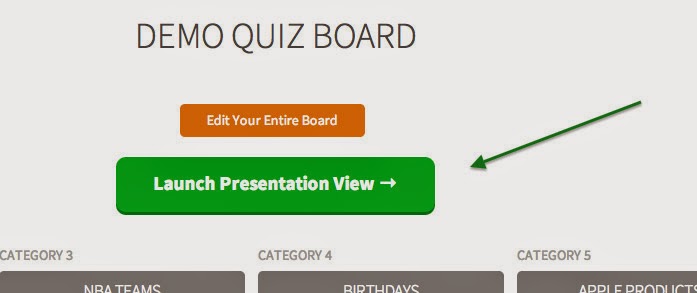
9. To launch your quiz into presentation mode, click on the green Launch Presentation View.
That's it!! Happy reviewing!!






