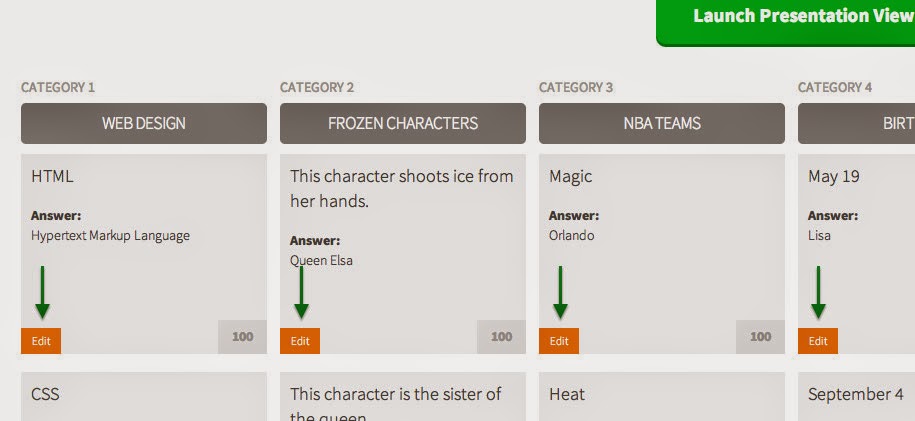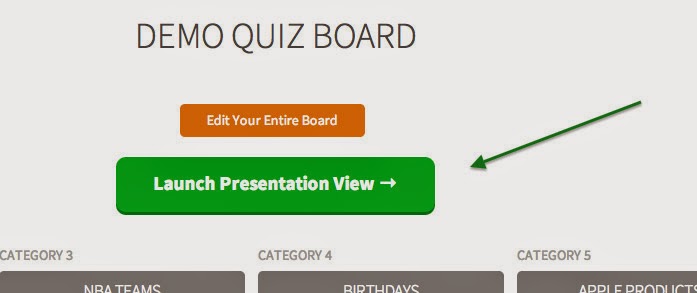What is it?
TedEd.com is a free educational web tool for both teachers and learners. Within their ever growing TedEd video library, you fill find carefully curated educational videos. Users of TedEd can build and customize meaningful lessons around any video (not just TED videos) that can be shared publicly or privately. Students then WATCH, DIG DEEPER, DISCUSS aka Communicate, Collaborate, and Critically Think!! Create your own lesson or use one of the amazing lessons created by educators and brought to life by talented animators from around the globe!!
Check out a few example lessons so you get the idea: (A little something for Everyone)
How Do we Measure Distance in Space?
What you might not know about the Declaration of Independence
World War II: Why is it so important 70 Years Later?
How Playing and Instrument Benefits your Brain
The Survival of the Sea Turtle
The Simple Story of Photosynthesis and Food
How to Get Started
So here's how it works. The first thing to do is set up your free account. You will need to confirm your account, so don't forget to login to the email you provided and wait for the confirmation email TEDEd will send you. Once you have an account, login and click the "Create a Lesson" link at the top.
You will then search for a video you want to create your lesson around. For my example, I searched "Hong Kong's Umbrella Revolution". You are then given a list of videos to choose from which can all be previewed before making your final selection.
Click the "Launch Lesson Editor" button after choosing your video.
You should now see the lesson creator page with the video that you selected. Use this form to add a title and an introductory text. Use the "Think," "Dig Deeper," "Discuss," and "...And Finally" sections to add any questions, information, or discussion topics that you want. If you don’t need any of these sections, either manually exclude them, or simply leave them blank. Once your customizations are complete, click the Publish button. Your lesson is now ready to be shared!
How to Share Your Lessons
To share your lesson with students, simply share the URL for the lesson page. Any student who is logged in to TED-Ed will automatically be added to your lesson when they begin answering questions or participating in discussions. As students fill in answers, these answers will be automatically available to you through the You page.
While you can share the URL for your TED-Ed lesson in whatever way works best for you, TED-Ed offers you a few tools for easily sharing this information. To view these options, go to the You page and find the red gear icon under the video thumbnail for the lesson you want to share. In the popup that opens when you click this icon, you can either email your lesson link to a list of students or post your lesson link on social media.
Here's the lesson I made for this blog post: http://ed.ted.com/on/q0Br6VU1
FYI:
Two Types of TED-Ed Lessons
"There are two types of TED-Ed lessons. The first, TED-Ed’s award-winning original lessons, represent collaborations between expert educators, screenwriters and animators. Each collaboration aims to capture and amplify a great lesson ideas suggested by the TED community. The second type of TED-Ed lesson can be created by any website visitor, and involves adding questions, discussion topics and other supplementary materials to any educational video on YouTube. Both types of TED-Ed lessons are used regularly -- in classrooms and homes -- to introduce new topics to learners in an exciting, curiosity-inspiring ways." http://ed.ted.com/about